How to Speed Up Your Computer: A Comprehensive Guide

Introduction:
We all know the frustration of using a slow computer. Whether you’re trying to finish a project for work, stream a movie, or just browse the internet, a sluggish computer can be incredibly frustrating. Fortunately, there are plenty of ways to speed up your computer and get it running like new again. In this guide, we’ll cover everything you need to know about how to speed up your computer.
Clear Out Unnecessary Files

The first step to speeding up your computer is to clear out any unnecessary files. This can include old downloads, temporary files, and programs that you no longer use. Here are some tips for clearing out your computer:
Delete Old Downloads and Documents
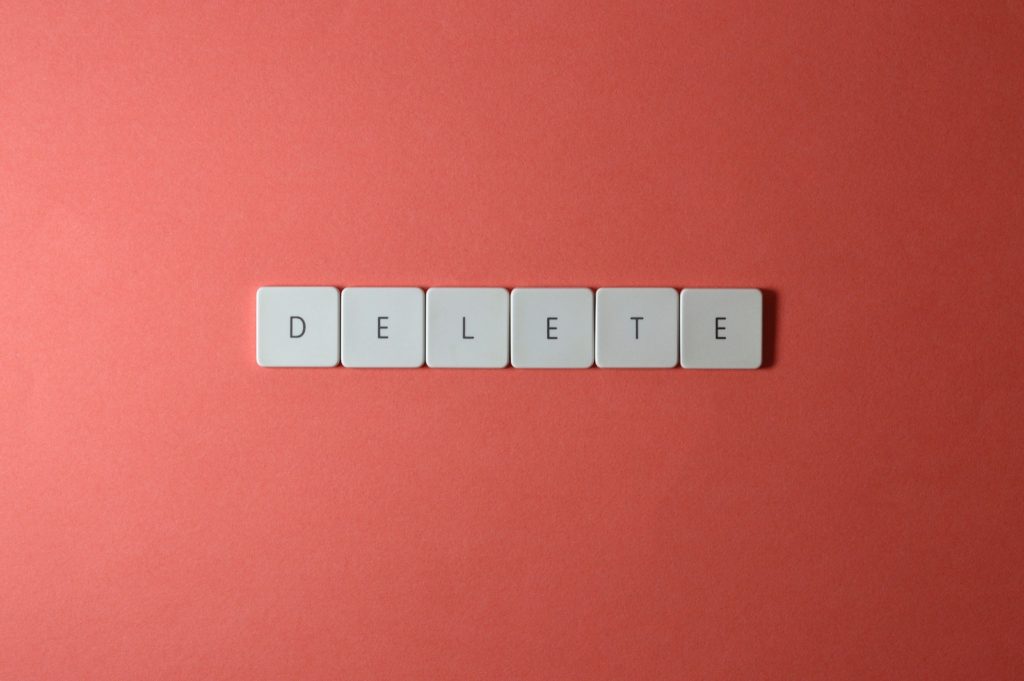
Take a look at your Downloads and Documents folders and delete any files that you no longer need. This will free up space on your computer and help it run more smoothly.
Clear Your Cache and Cookies

Clearing your cache and cookies can also help speed up your computer. These files can accumulate over time and take up valuable space on your hard drive.
Uninstall Unnecessary Programs
If you have programs on your computer that you no longer use, uninstall them. This will free up space and resources on your computer, making it run more smoothly.
Update Your Software
Another way to speed up your computer is to make sure that all of your software is up to date. This includes your operating system, web browser, and any other programs that you use on a regular basis. Here’s how to do it:
Update Your Operating System
Make sure that you have the latest version of your operating system installed on your computer. This will ensure that your computer is running smoothly and efficiently.
Update Your Web Browser
Check to see if there are any updates available for your web browser. This will ensure that you’re using the latest and most efficient version of the browser.
Update Your Programs
Finally, check to see if there are any updates available for the programs that you use on a regular basis. This will help ensure that they’re running smoothly and efficiently.
Manage Your Startup Programs
When you start up your computer, there are likely a number of programs that start running automatically. This can slow down your computer and make it take longer to start up. Here’s how to manage your startup programs:
Disable Startup Programs
Open your Task Manager and go to the Startup tab. From here, you can disable any programs that you don’t want to start up automatically when you turn on your computer.
Use a Startup Manager
There are also a number of third-party programs available that can help you manage your startup programs. These programs can be especially helpful if you’re not sure which programs are necessary and which ones can be safely disabled.
Upgrade Your Hardware
If you’ve tried all of the above tips and your computer is still running slow, it may be time to upgrade your hardware. Here are some tips for upgrading your hardware:
Add More RAM
Adding more RAM can help your computer run more smoothly and quickly. This is especially true if you use a lot of programs or multitask frequently.
Upgrade Your Hard Drive
Upgrading your hard drive can also help speed up your computer. A solid-state drive (SSD) can be especially helpful, as it’s faster and more efficient than a traditional hard drive.
Replace Your CPU
If you’re still having issues with speed, you may need to replace your CPU. This can be a more expensive option, but it can significantly improve the performance of your computer.
Before replacing your CPU, make sure to research the compatible CPUs for your motherboard and consider the power consumption and cooling requirements. It’s also recommended to seek professional assistance or guidance when replacing a CPU.
Frequently Asked Questions (FAQs)
Q: How do I know if my computer needs to be sped up? A: If your computer is taking a long time to start up or load programs, freezing or crashing frequently, or making loud noises, it may be a sign that it needs to be sped up.
Q: Can I speed up my computer without spending money? A: Yes, there are many ways to speed up your computer without spending money, such as clearing out unnecessary files, updating your software, and managing your startup programs.
Q: How much RAM do I need to speed up my computer? A: The amount of RAM you need depends on how much multitasking you do and the specific programs you use. In general, 8GB of RAM is sufficient for most users, but if you use resource-intensive programs or multitask frequently, you may need more.
Conclusion
A slow computer can be frustrating, but there are many ways to speed it up. From clearing out unnecessary files to upgrading your hardware, these tips can help improve the performance of your computer. Remember to regularly maintain and update your computer to ensure it continues to run smoothly. With these tips, you can enjoy a faster and more efficient computer experience.
How to Speed Up Your Computer, How to Speed Up Your Computer, How to Speed Up Your Computer, How to Speed Up Your Computer, How to Speed Up Your Computer, How to Speed Up Your Computer, How to Speed Up Your Computer, How to Speed Up Your Computer, How to Speed Up Your Computer, How to Speed Up Your Computer, How to Speed Up Your Computer, How to Speed Up Your Computer, How to Speed Up Your Computer, How to Speed Up Your Computer, How to Speed Up Your Computer, How to Speed Up Your Computer, How to Speed Up Your Computer, How to Speed Up Your Computer, How to Speed Up Your Computer, How to Speed Up Your Computer, How to Speed Up Your Computer
